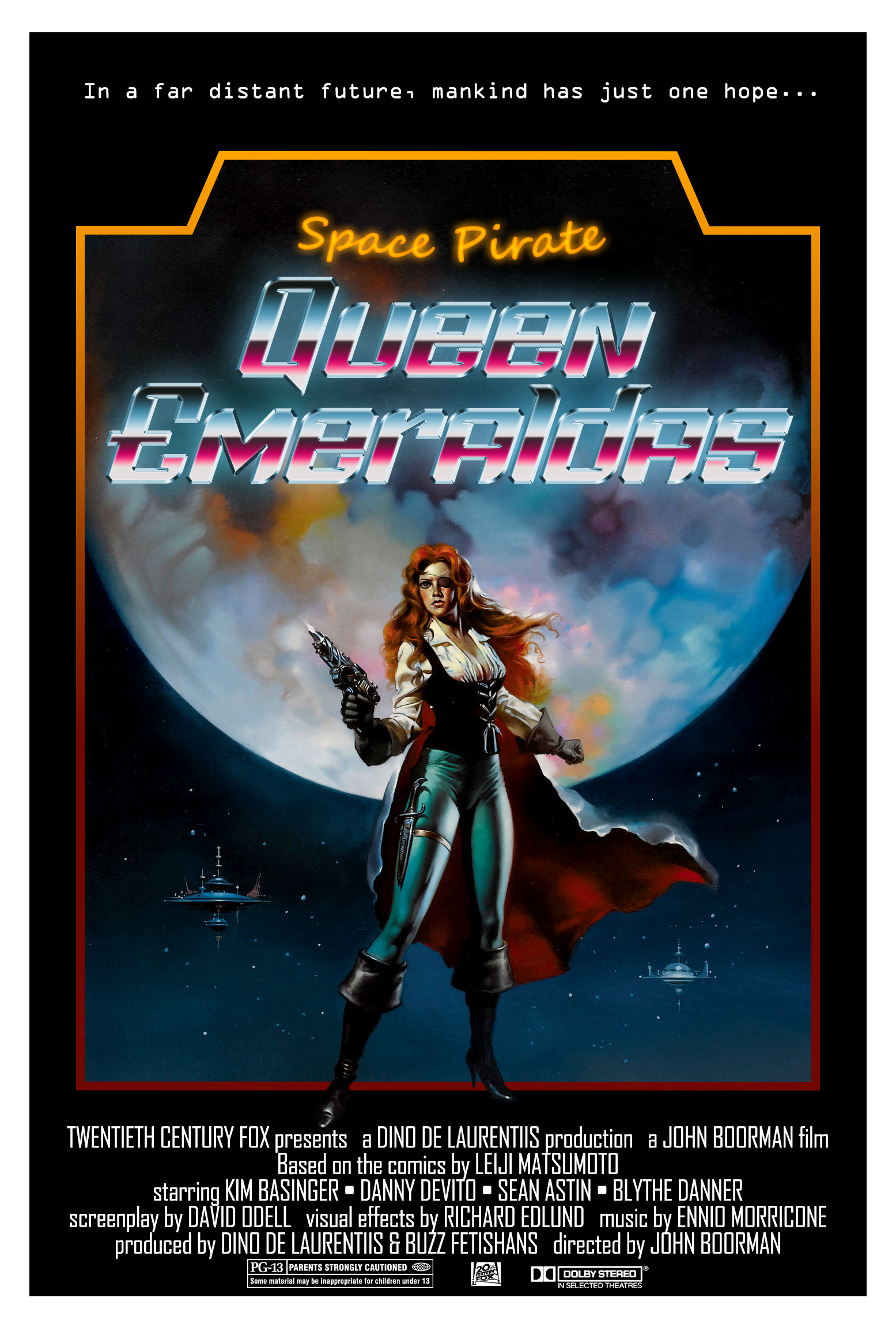Leonard Nimoy Moonrise
Layer Blending
The assignment for this lab was to use layer Blending Options to create a transparent, "ghostly" effect between two images. The specific requirement for this lab was to not adjust the opacity.
I chose an image of Leonard Nimoy because I was searching for pictures of "stars" and he popped up in the search, so I thought it would be perfect putting him among the stars. For the second image I didn't alter anything, but it was a lucky coincidence that Leonard Nimoy's head blocked out the object in the space photo and the light source happened to land on his glasses.