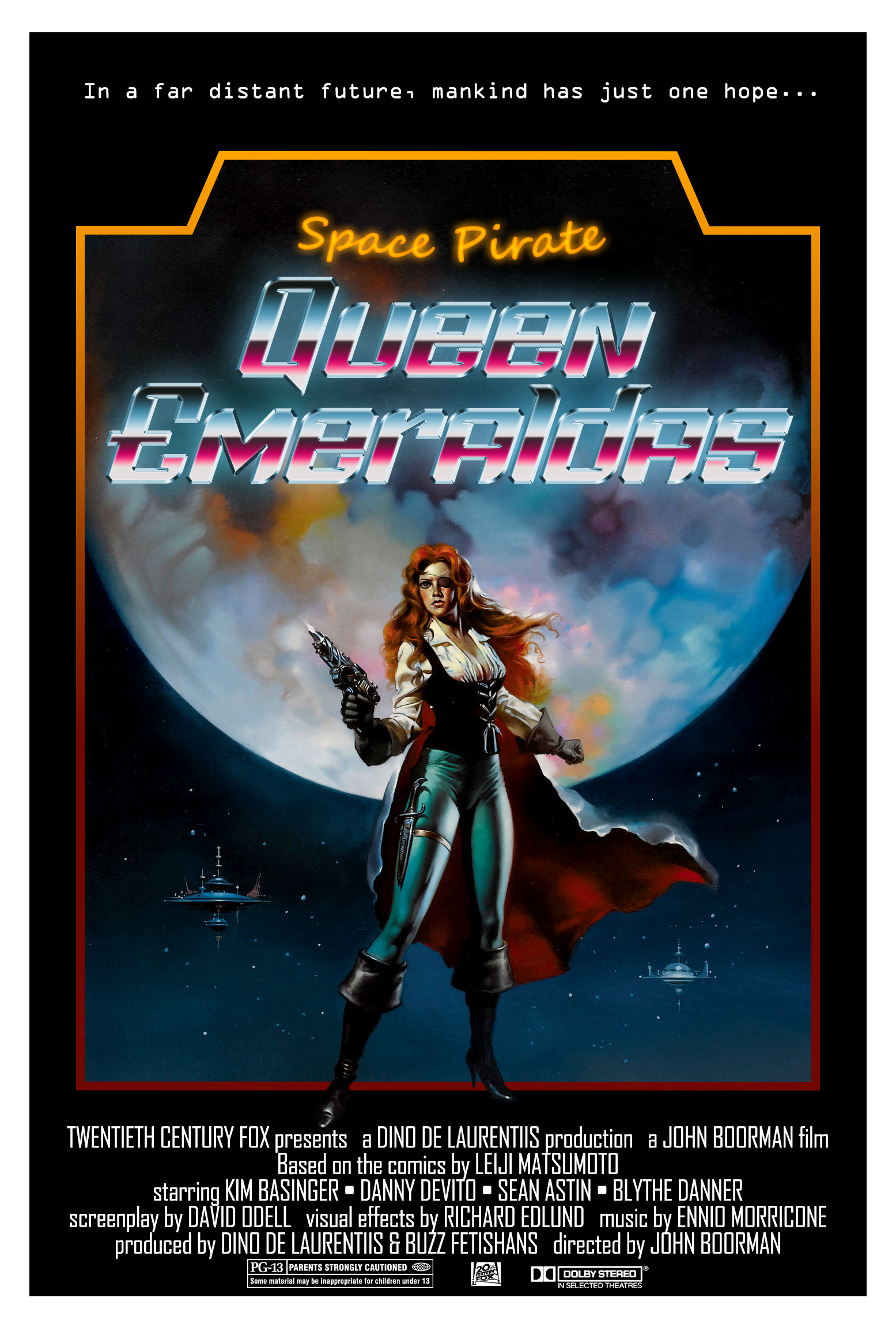Moon
Cloning
The assignment for this lab was to remove an object with either the Clone Stamp Tool or Content Aware Fill. I went with the simple Clone Stamp Tool. The specific requirement for this lab was to sharpen the final image.
I chose an image of a small UFO in front of the moon because it would be easy to remove a flying object in a clear sky. I also chose a photo with noise (grain) so it was clear I used the Clone Stamp Tool in Photoshop and not just an erase and bucket fill in Paint.